Introduction
Jahez is the Saudi Arabia's leading online food delivery platform that specializes in providing your customers with a unique experience through fast delivery, payment options, continues service enhancements and a wide variety of restaurants.
By integrating your Foodics business account with Jahez you are providing your customers with the easiest and fastest service to order food.
The integration between Foodics and Jahez will allow your businesses to:
- Create a custom menu group to be synced from Foodics to Jahez.
- Receive orders from Jahez directly to your Foodics Cashier
- Send order updates to Jahez automatically. For example, when you accept an order coming from Jahez, Foodics will inform Jahez that order x has been accepted.
You can reach Jahez at:
- Website: www.jahez.net
- Email: integration@jahez.net
- phone: +966 500045750
Branch Configuration in Foodics
For the integration to work properly, you must ensure that your branches in Foodics are configured correctly:
- Ensure your branches have correct opening/closing timings.
- Ensure your branches have correct location information (latitude/longitude).
Note: The integration only works with tax inclusive pricing.
Menu Group Configuration in Foodics
Before enabling the integration please make sure that these requirements are met:
- In Foodics, create a new Menu Group with name as
jahez integration menu. The name must match exactly as the name shown in this guide. If the name is incorrect, Jahez will not be able to read your menu - Only menu group products will be synced with Jahez, Combos and Sub Groups will not be synced
- Make sure that the group products are sorted
- The created group with name
jahez integration menushould be used by Jahez integration only
For more details on Menu Groups, you can visit Menu Groups Overview
Enabling The Integration
In order to use Jahez integration, you must have an account with Jahez. If you don't have an account, you can visit Jahez to create your own account.
Once your Jahez account is ready, follow the below steps to enable the integration
1- Log in to your Foodics console at console.foodics.com/login using the owner email,If you logged in with non owner user, you will not be able to activate the integration
2- Navigate to Marketplace page --> Search for Jahez under Online Ordering category --> Click Install.
3- You will be directed to Jahez Portal. Enter you credentials and login as Menu.
4- After logging in, click New Portal on the left side options bar as shown below

5- Click on your restaurant logo from the top right corner, and click on Profile as shown below
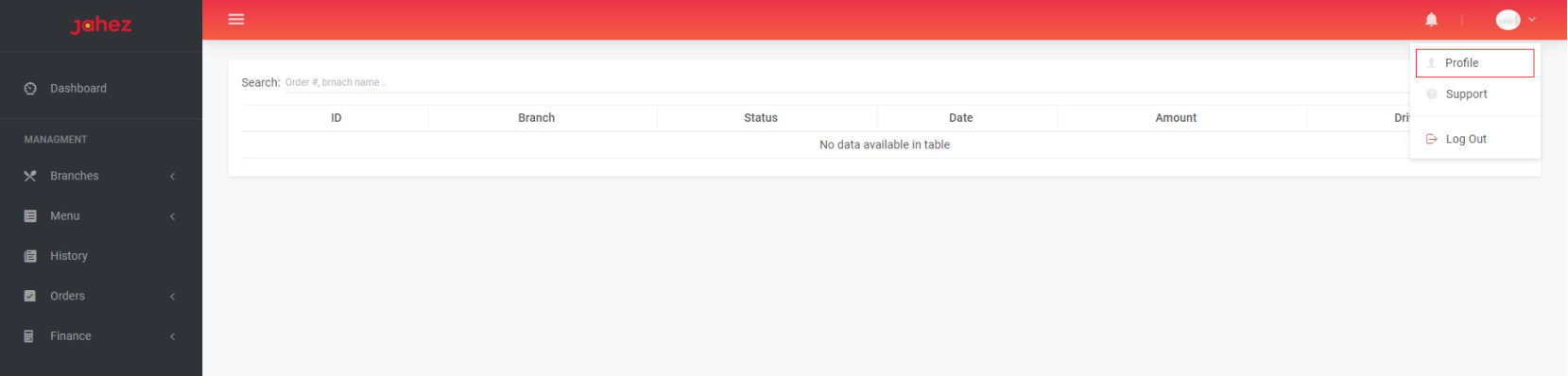
6- From the profile page, select API Integration and click the Login to Foodics Button as shown below
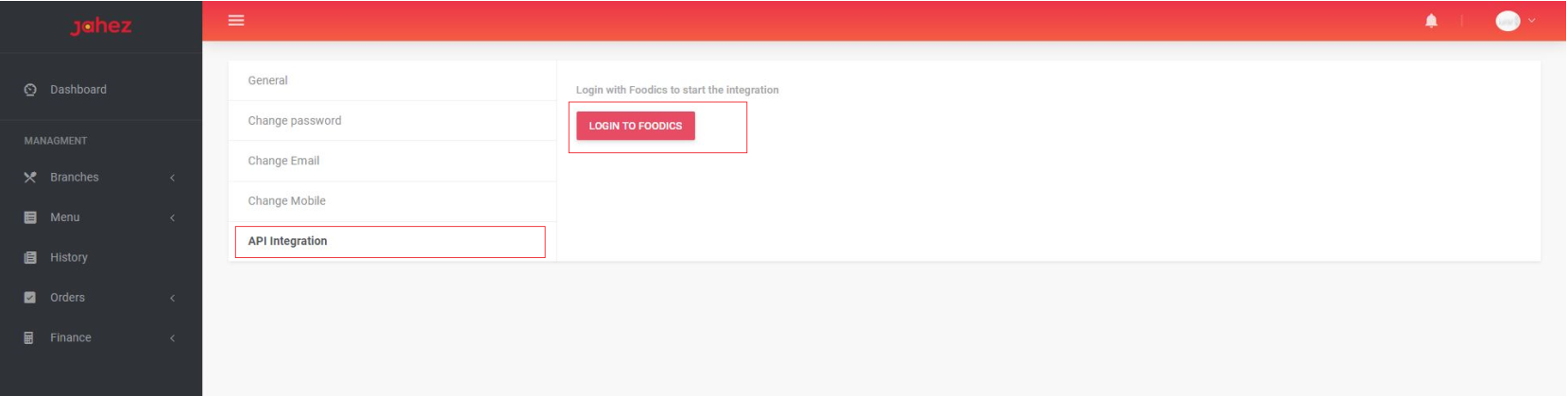
7- Foodics console will open. If you are not already logged in to Foodics, you will be asked to login
8- After logging in, you will be asked to authorize Jahez to access your Foodics account data click Authorize Jahez To Access My Account.
9- If integration is done successfully, you will see the below message
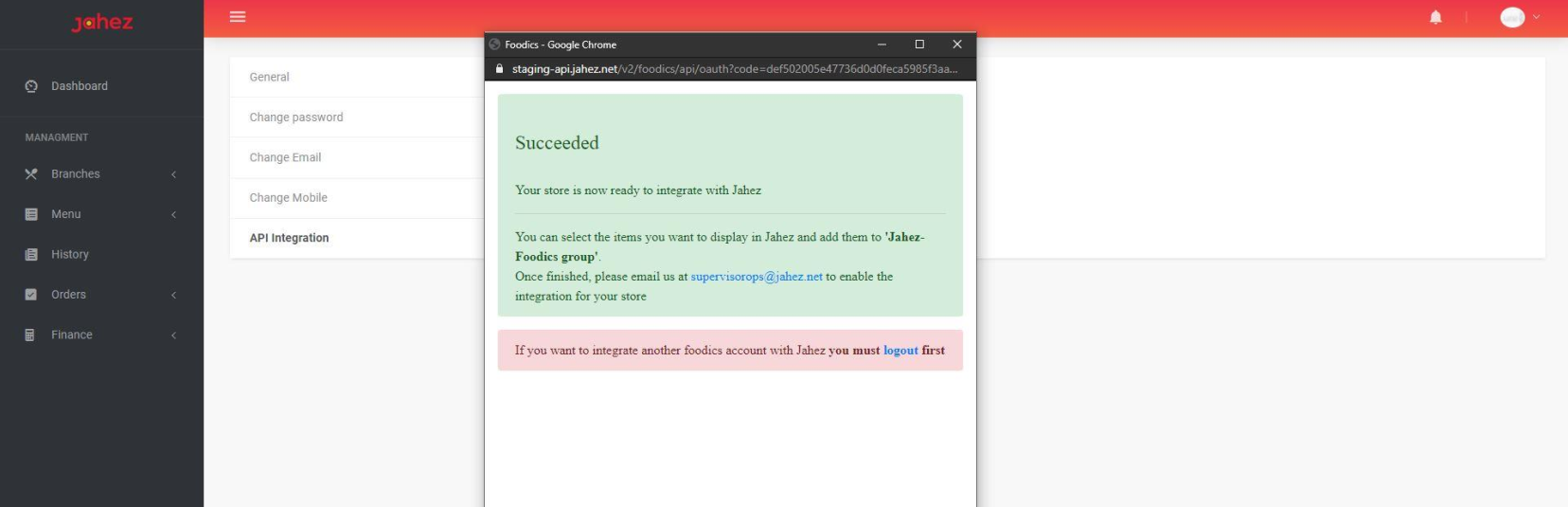
Now please contact your Jahez account manager or contact Jahez Operations Team in order to enable the integration for your store.
Doing The Mapping
To map branches from your Foodics store to your Jahez account follow below steps:
1- Login to Jahez portal as Menu.
2- Click New Portal from the left side options bar.
3- From the left side options bar select Add/Edit Branch, find the branch you want to map then click Edit as shown below
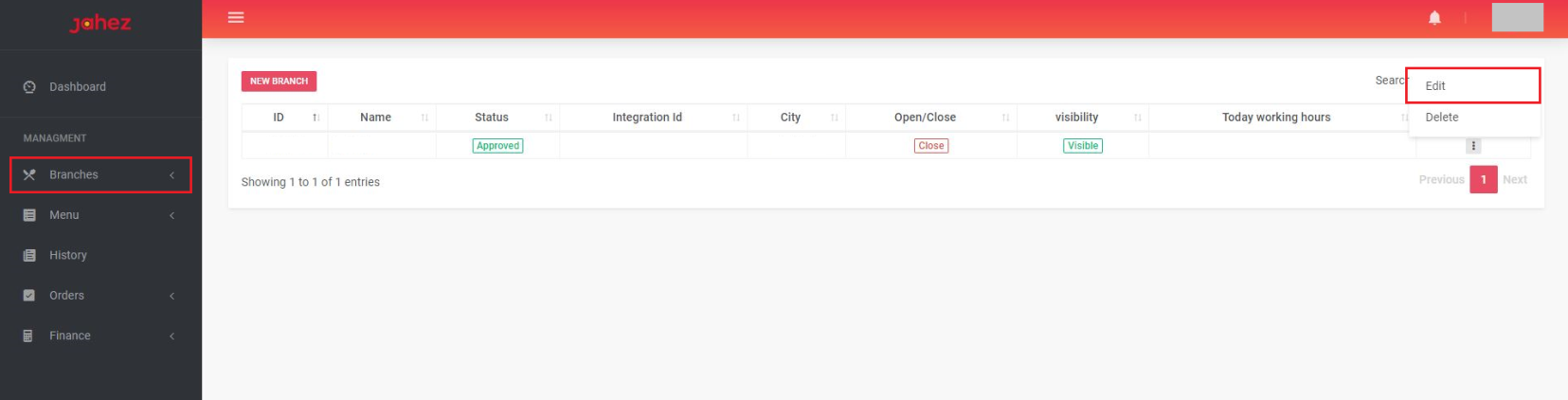
4- In the field Integration Branch ID provide your Foodics branch id.
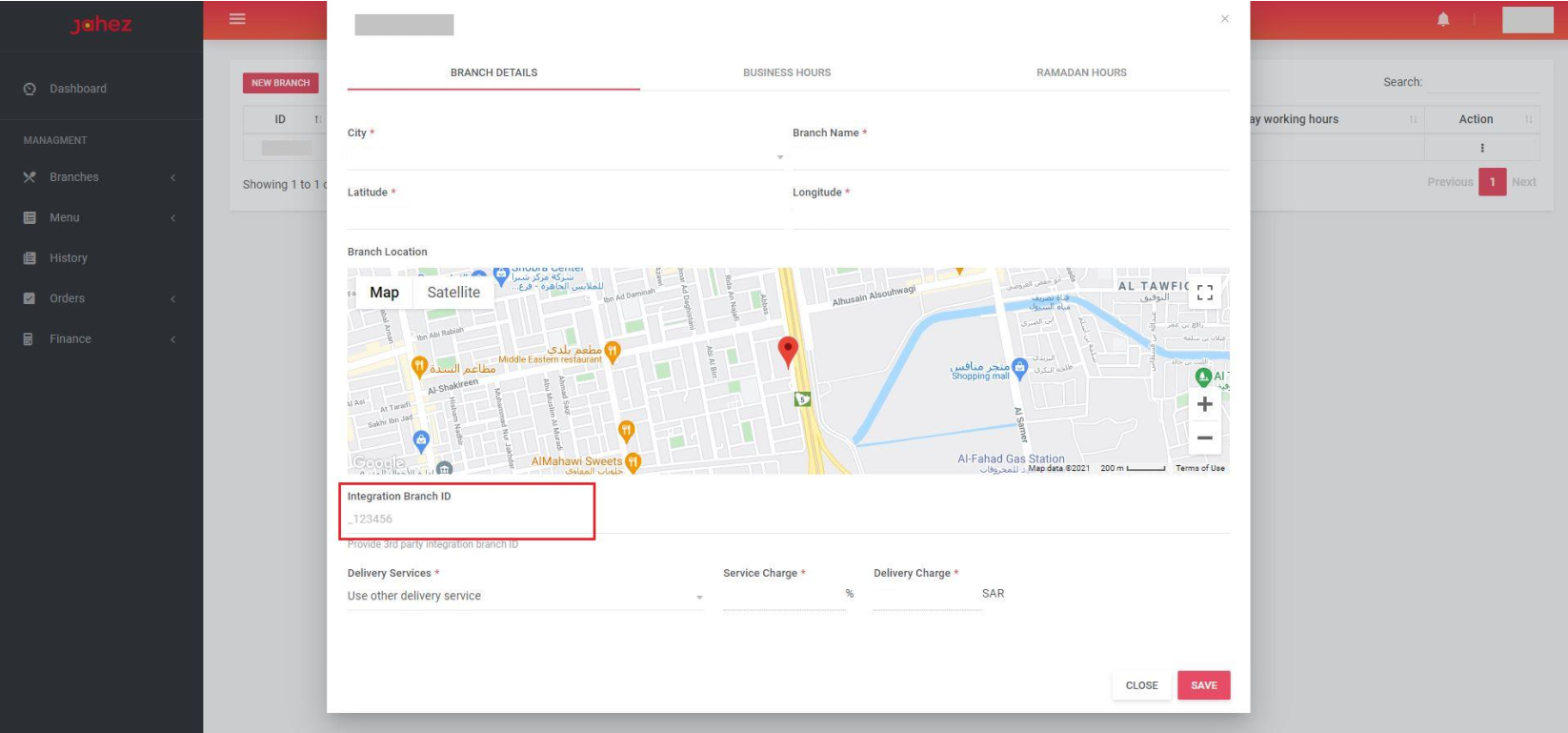
To get your Foodics branch ID:
1- Login to Foodics console
2- Click Manage > Branches From the left side bar.
3- Select the branch you want to obtain its ID.
4- Check the browser URL location on top of the screen, it should look like this https://console.foodics.com/manage/branches/92de84a1-5fc0-4fca-9e7f-4e9f98137axxx copy the text after branches/ that is your branch ID e.g 92de84a1-5fc0-4fca-9e7f-4e9f98137axxx.
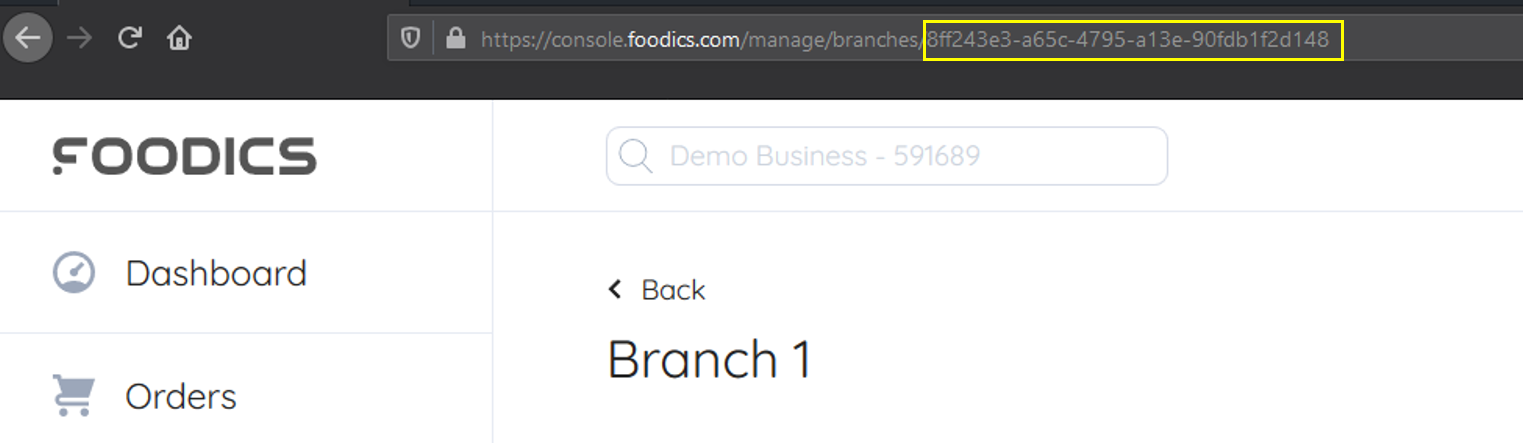
Menu Sync
Jahez has an enabled auto sync everyday at 3 AM, If a manual sync is required please contact your Jahez Account Manager.
How to Receive Jahez Orders in Foodics Cashier
Jahez Orders will be received as explained in the Accept Online Orders Article.
FAQ:
Q1: Jahez is sending orders to my restaurant but I'm not receiving them in Foodics cashier application
A: Please check the below points
1- Sign in to your Foodics account at console.foodics.com/login, then go to Orders Page. This page will show you all API orders that are in Pending status?
2- Is there any pending orders from Jahez?
If Yes:
Make sure you have implemented all needed steps to receive online order as explained in the Accept Online Orders Article In the cashier app, click Home --> Sync Data Orders should be received in the cashier.
If No:
There is an issue at Jahez side in sending orders to your Foodics account. Please communicate with Jahez and inform them that there are no orders created from Jahez in your Foodics account.