Contents
- Introduction
- Enabling the Integration
- Authorizing an Entity
- Editing Entity Authority
- Revoking Entity Access
Introduction
Foodics API Connector will give you the power to Permit Entities to read your sales order data, only for the authorized branches that you wish the entity to access.
Available Entities:
| Entity Name | Country |
|---|---|
| KAFD | Saudi Arabia |
| King Khalid International Airport | Saudi Arabia |
Enabling the Integration
Log in to your Foodics console at console.foodics.com/login using the owner email, If you logged in with non owner user, you will not be able to activate the integration.
Click this link.
Foodics will ask for your permission Click
Authorize App To Access My Accountto proceed ClickCancel Authorizationif you want to cancel the processAfter clicking Authorize, you will be taken to the Foodics API Connector.
Authorizing an Entity
After successfully authorizing the Application, you will be taken to to Foodics API Connector as shown below
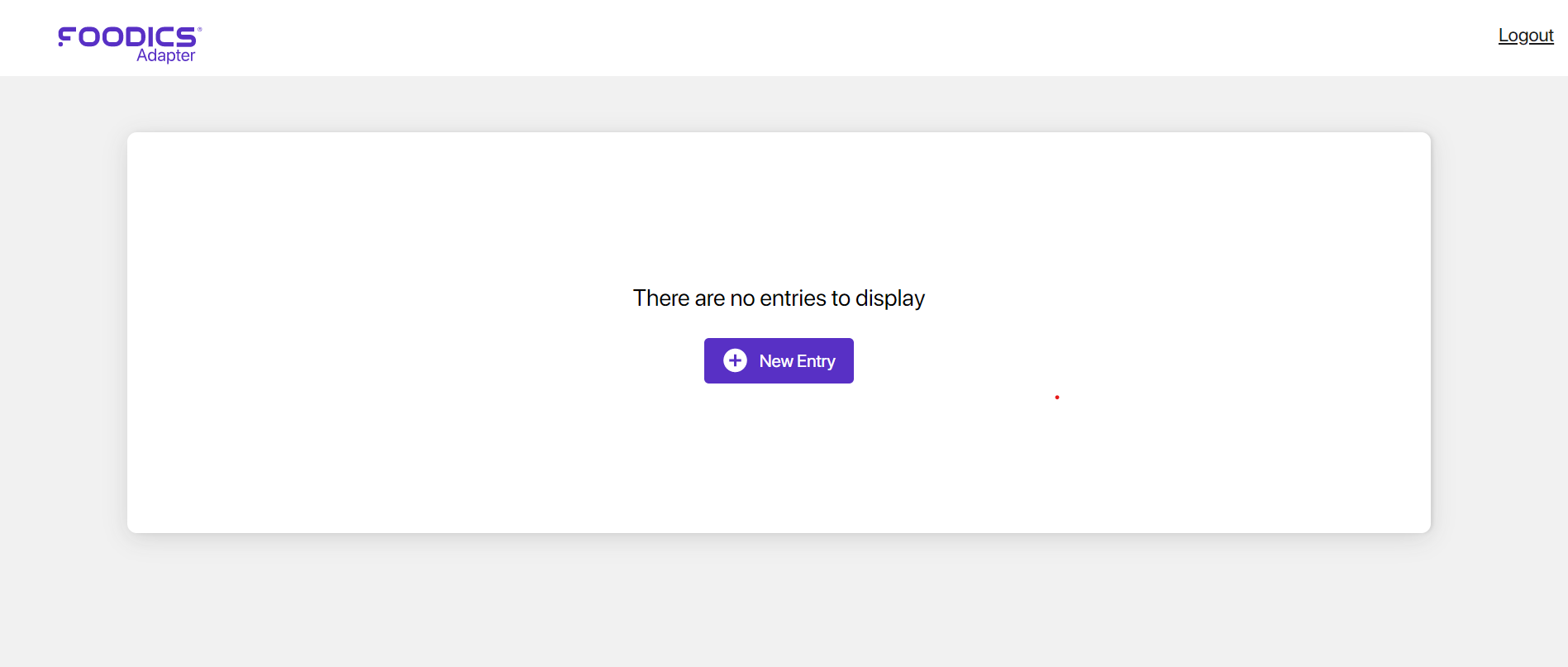
Click on New Entry, to authorize a new entity :
- In The Entity Name Drop down list, choose the entity you wish to authorize
- In the Branches Drop down list, choose the branches located in that entity
- Click Save to Authorize the entity to read the sales orders data for the selected branches.
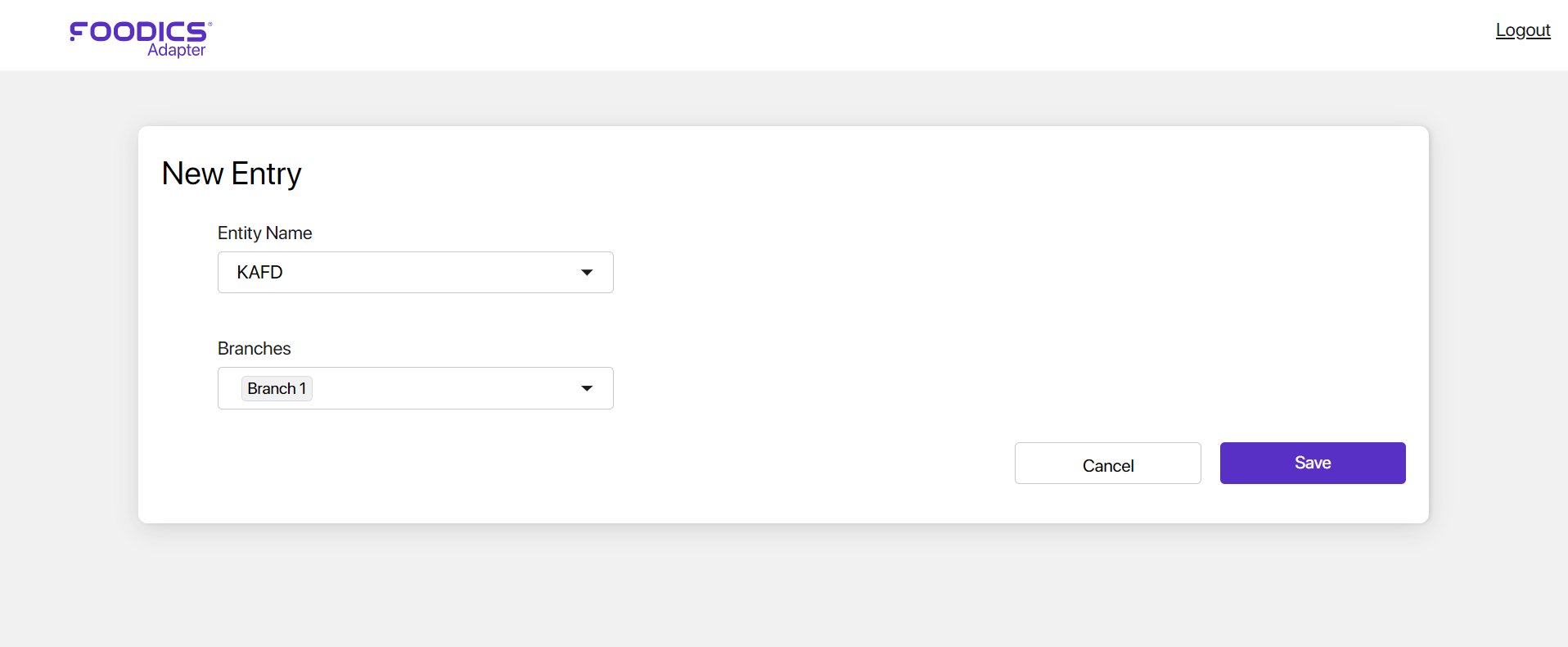
An Email will be sent to the entity with the access token, to access the selected branches sales order data.
Note: You can copy the access token as shown in the picture below:
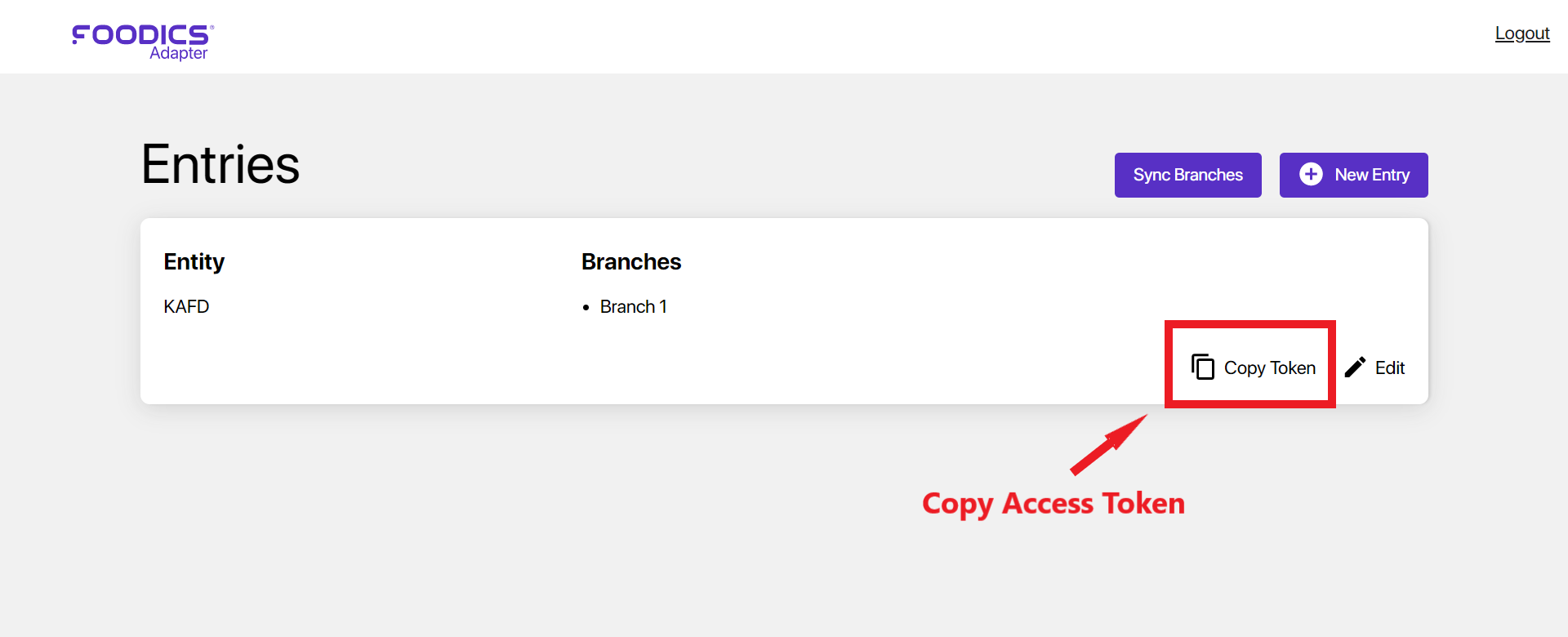
Editing Entity Authority
You Can Authorize the entity to read new branches' data or prevent the entity from reading branches' data, by clicking on Edit.
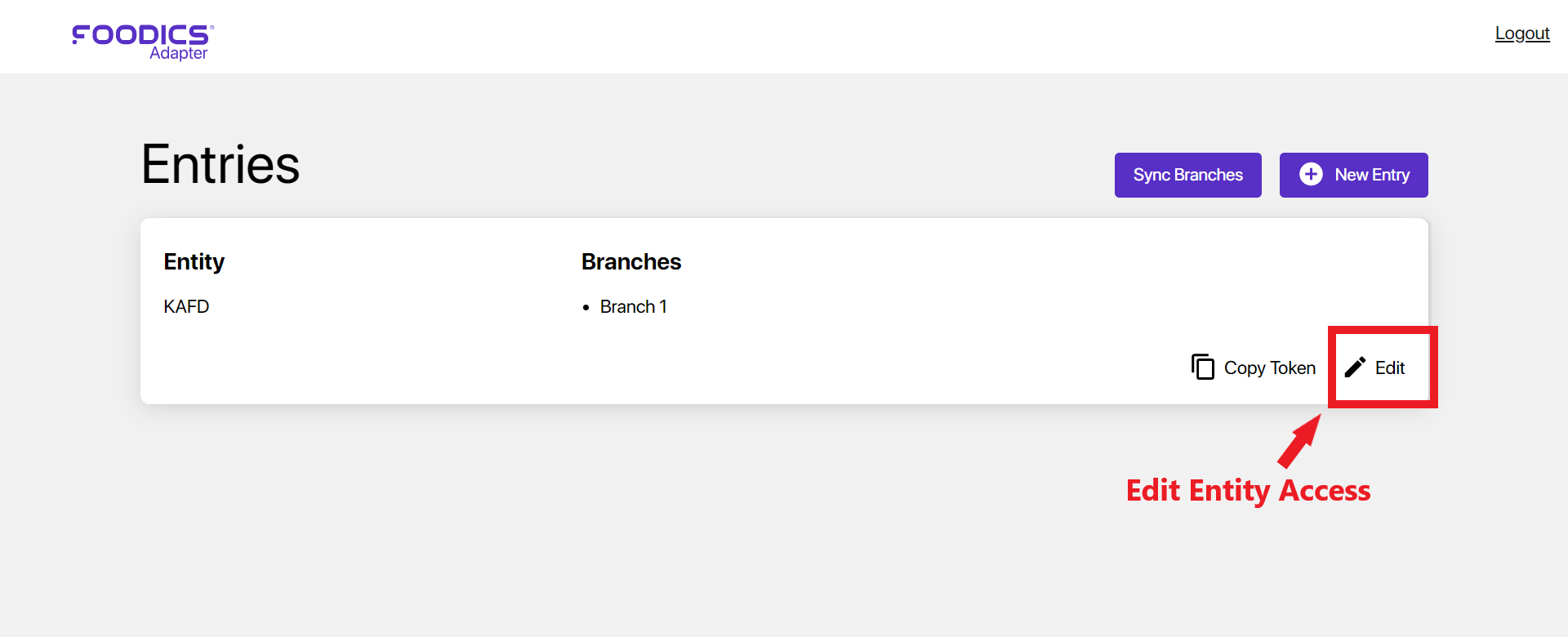
Once You click on Edit, you will be able to add/remove branches from the entity as shown in the picture.
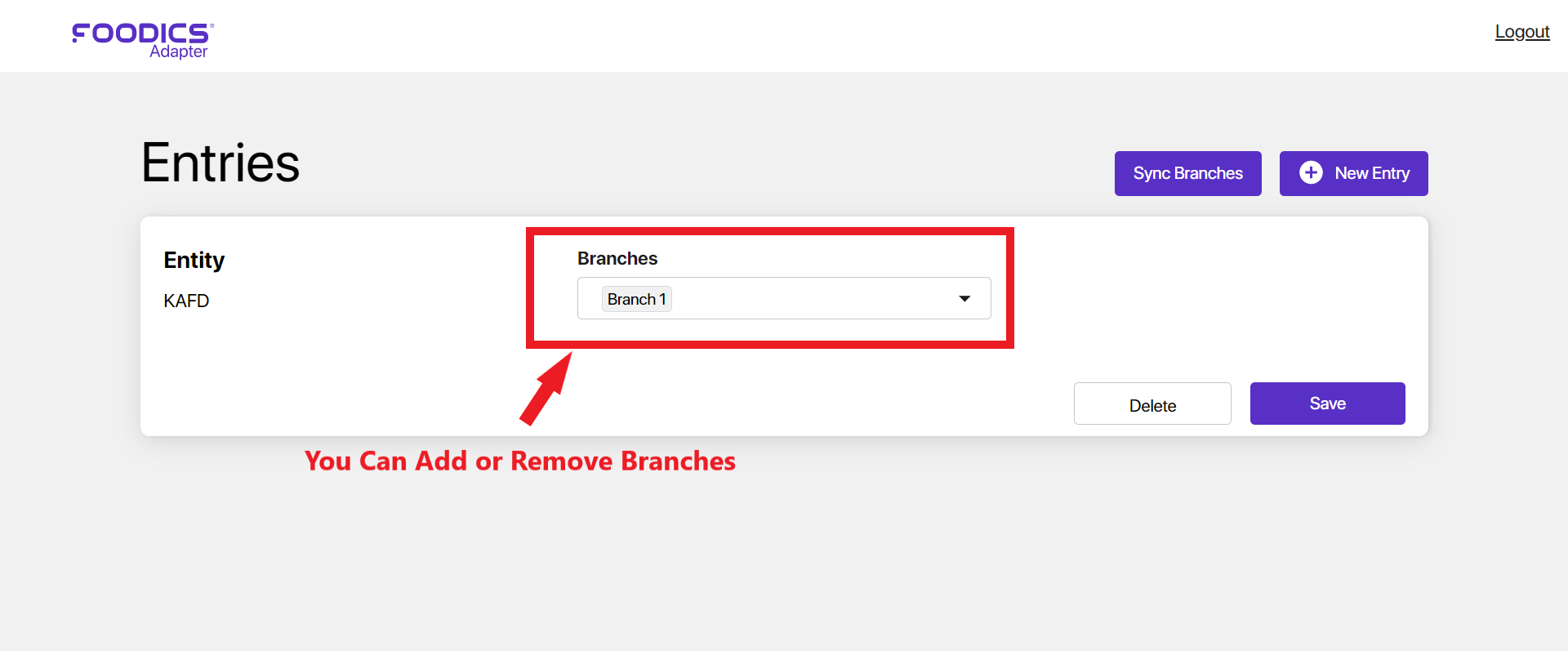 Note: An Email will be sent to the entity once you edit the access.
Note: An Email will be sent to the entity once you edit the access.
Revoking Entity Access
You Can revoke the entity access by clicking on Edit > Delete
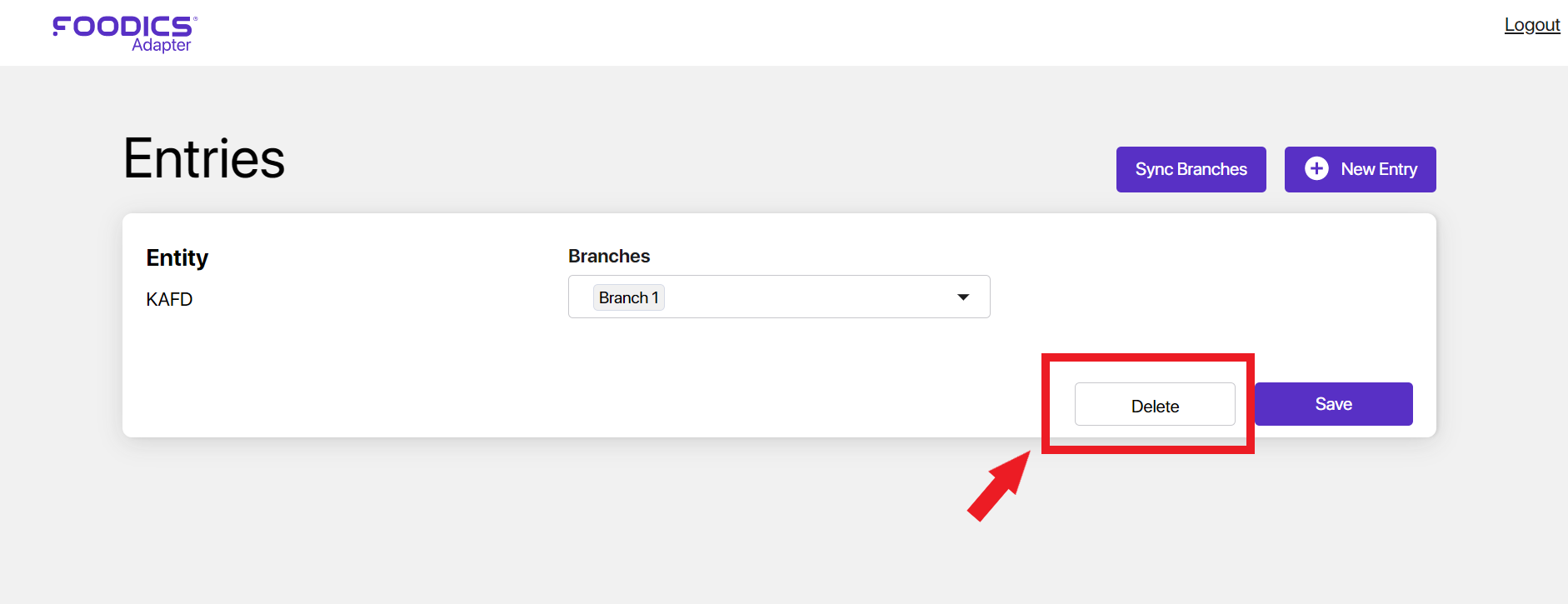 Once You revoked the access, the entity will not be able to access the data.
Note: An email will be sent to the entity to be notified after revoking the access
Once You revoked the access, the entity will not be able to access the data.
Note: An email will be sent to the entity to be notified after revoking the access